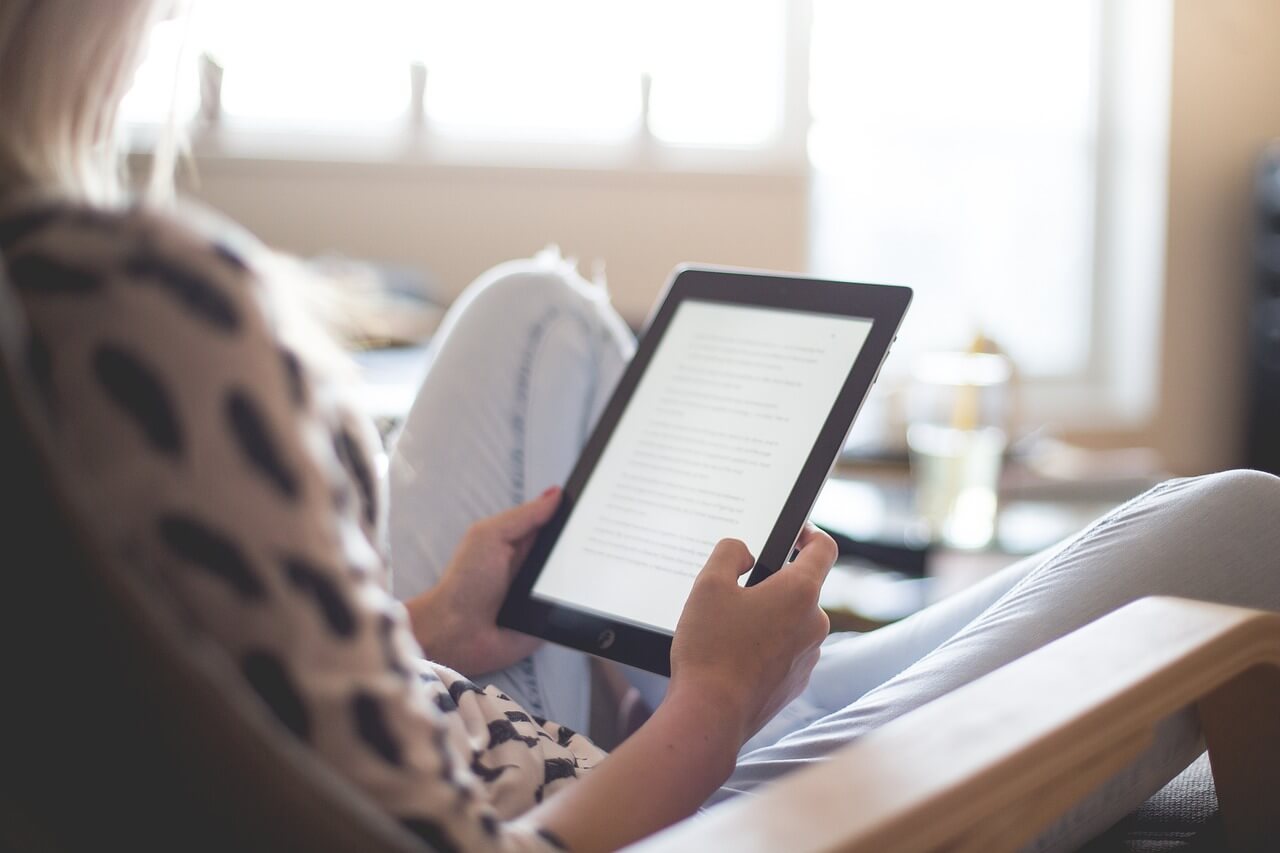
To open a MOBI file on your Android device, you’ll need to install an e-book reader app that supports MOBI files.
INSTRUCTIONS
To open a MOBI file on your Android device, you’ll need to install an e-book reader app that supports MOBI files.
Here’s a step-by-step guide:
Here’s a step-by-step guide:
Open the Google Play Store:
On your Android device, tap on the Google Play Store icon to launch the app.
Search for an e-book reader app:
In the search bar, type “e-book reader” or “MOBI reader” and tap the search icon. Some popular e-book reader apps that support MOBI files include Moon+ Reader, Amazon Kindle, FBReader, and Aldiko Book Reader. Note that app availability may vary depending on your region.
Install an e-book reader app:
Choose an app from the search results that supports MOBI files, and tap “Install” to download and install it on your device.
Locate the MOBI file:
Use a file manager app or connect your Android device to a computer to locate the MOBI file you want to open. If you don’t have the file yet, transfer it to your device’s storage or download it from a source (ensure it’s a legitimate and safe source).
Open the MOBI file:
There are two ways to open the MOBI file with your e-book reader app:
a) From the file manager: If you’re using a file manager app, navigate to the location of the MOBI file, then tap on it. A list of apps capable of opening the file will appear. Choose the e-book reader app you installed earlier, and the file will open in the app.
b) From the e-book reader app: Launch the e-book reader app you installed earlier, and use its built-in file browser or library function to locate and open the MOBI file. This process may vary depending on the app you’re using. You may need to import or add the MOBI file to the app’s library before it becomes accessible.
a) From the file manager: If you’re using a file manager app, navigate to the location of the MOBI file, then tap on it. A list of apps capable of opening the file will appear. Choose the e-book reader app you installed earlier, and the file will open in the app.
b) From the e-book reader app: Launch the e-book reader app you installed earlier, and use its built-in file browser or library function to locate and open the MOBI file. This process may vary depending on the app you’re using. You may need to import or add the MOBI file to the app’s library before it becomes accessible.
Once the MOBI file is open in your e-book reader app, you can start reading the e-book on your Android device.




