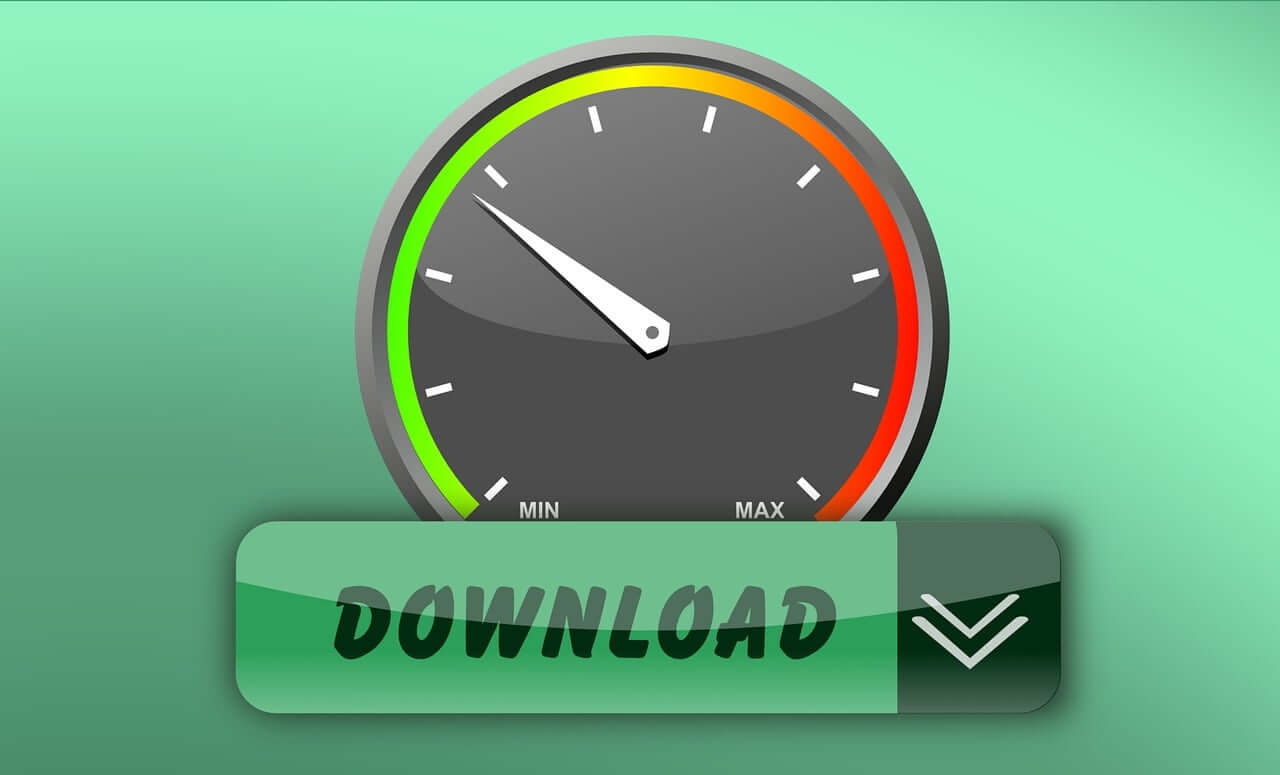
If you are wondering how stable and consistent your broadband speed is, test the network stability of your internet connection; wifi, fiber, or DSL.
To check your internet quality, you can use various methods to assess different aspects of your connection, including speed, jitter, latency, and packet loss. Here are some steps to help you evaluate your internet quality:
Windows:
a) Press
Win+R, type cmd, and press Enter to open the command prompt.b) Type
ping [hostname] -t -n [number_of_pings] and press Enter. Replace [hostname] with a website or IP address (e.g., google.com) and [number_of_pings] with the desired number of ping tests (e.g., 50).Mac/Linux:
a) Open Terminal.
b) Type
ping -c [number_of_pings] [hostname] and press Enter. Replace [number_of_pings] with the desired number of ping tests (e.g., 50) and [hostname] with a website or IP address (e.g., google.com).Windows:
a) Open the command prompt.
b) Type
tracert [hostname] and press Enter. Replace [hostname] with a website or IP address (e.g., google.com).Mac/Linux:
a) Open Terminal.
b) Type
traceroute [hostname] and press Enter. Replace [hostname] with a website or IP address (e.g., google.com).Ctrl+Shift+Esc and go to the “Performance” tab) or Activity Monitor on Mac (found in the “Utilities” folder) to check if any applications are using a significant amount of bandwidth, which may impact your connection’s stability.What parameters should you look for in a speed test?
Packet loss occurs when data packets sent over the internet fail to reach their destination. High packet loss can lead to poor internet quality, causing stuttering or buffering in online activities. To check for packet loss, use the ping test mentioned above and look for any instances of “Request timed out” or “Destination unreachable” messages.
Latency refers to the time it takes for a signal or data to travel from one point to another in a system or network. In computing and telecommunications, latency is often measured as the time delay between an input being processed and the corresponding output being produced or the time it takes for a data packet to travel between sender and receiver.
Various factors, such as processing time, propagation delays, and network congestion, can cause latency. High latency can lead to slower response times, reduced throughput, and degraded user experiences in applications or systems that rely on real-time communication or data transfer.
Jitter is the variation in latency between data packets. High jitter can cause issues in real-time applications like VoIP calls or online gaming. Speed test tools also measure jitter during the test.
If your internet quality is consistently poor, you may need to contact your internet service provider (ISP) for assistance or consider upgrading your internet plan for better performance. Additionally, ensure that your router/modem and network adapter drivers are up-to-date, as outdated firmware or drivers can cause connection issues.
Are you still having trouble and needing help?
If you are still having trouble with your internet connection, there may be an infrastructure problem in the backbone of your ISP. Network engineers use various tools and techniques to analyze network protocols and identify instability and inconsistency in internet connections. Here’s an overview of some common methods and tools used by network engineers:
Protocol analyzers, also known as packet sniffers, are tools used to capture and analyze network traffic. They allow network engineers to inspect individual data packets and their contents, identify issues in network protocols, and troubleshoot potential problems. Popular packet sniffers include Wireshark, Tcpdump, and Microsoft Message Analyzer.
Network monitoring tools provide real-time information about the performance and health of a network, including the status of devices, bandwidth usage, and error rates. These tools help network engineers identify and resolve issues before they become critical. Examples of network monitoring tools include SolarWinds Network Performance Monitor, PRTG Network Monitor, and Nagios.
QoS is a technique used to prioritize specific types of traffic, ensuring that critical applications receive the necessary bandwidth and performance. Network engineers analyze QoS settings and policies to ensure that network resources are optimally allocated, and traffic prioritization is working as intended.
Network engineers use simulation tools to model network behavior under various conditions, including high loads, latency, and packet loss. This enables them to identify potential bottlenecks, optimize configurations, and assess the impact of changes on network performance. Examples of network simulation tools include GNS3, Cisco Packet Tracer, and NetSim by Boson.
Network devices, such as routers, switches, and firewalls, generate logs that contain valuable information about network events, errors, and performance. Network engineers analyze these logs to identify patterns and trends, uncover issues, and troubleshoot problems. Log analysis tools, such as Splunk, Graylog, and Logstash, can help manage and analyze large volumes of log data.
When instability or inconsistency is detected, network engineers perform root cause analysis to identify the underlying cause of the issue. RCA typically involves a systematic process of data collection, analysis, and problem-solving, often using tools like event correlation engines, network analyzers, and monitoring solutions.
Network engineers establish performance baselines to understand the expected behavior of the network under various conditions. These baselines serve as a reference for comparison when issues arise, helping to identify deviations from the norm. Engineers also use benchmarking to compare their network’s performance against industry standards or similar networks to identify areas for improvement.
Using these tools and techniques, network engineers can effectively analyze network protocols, identify issues that may lead to instability or inconsistency in internet connections, and implement appropriate solutions to maintain optimal network performance.




