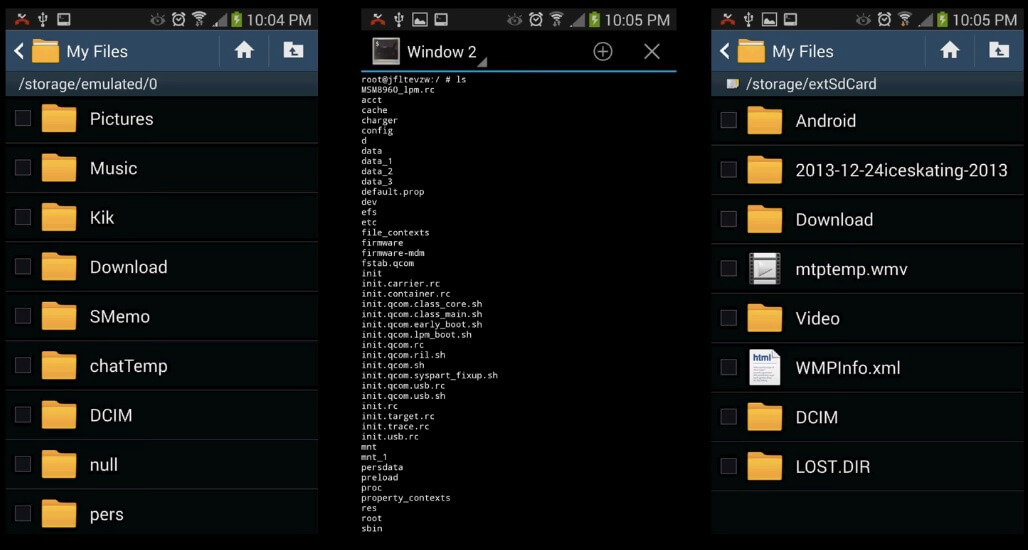
If you have ever hidden some files on your Android mobile for privacy reasons, you may wonder how to reaccess them when you need them. In this blog post, we will show you how to recover hidden files in Android mobile using different methods. Whether you have hidden your files using the default file manager, the gallery app, or a third-party app, there is a way to find and restore them quickly.
HOW TO
Here are a few methods you can use to recover hidden files:
Method 1: Use Default File Manager
One of the simplest ways to recover hidden files on Android mobile is to use the default file manager app that comes with your device. Most file manager apps can show hidden files that are usually invisible to users. Here are the steps to follow:
a) Open your file manager app by tapping on its icon.
b) Tap on the menu button (usually three dots or lines) and select Settings.
c) Scroll down to the Advanced section and enable Show hidden files.
d) Go back to the file manager and browse through your folders. You should be able to see all your hidden files now.
a) Open your file manager app by tapping on its icon.
b) Tap on the menu button (usually three dots or lines) and select Settings.
c) Scroll down to the Advanced section and enable Show hidden files.
d) Go back to the file manager and browse through your folders. You should be able to see all your hidden files now.
Method 2: Use Gallery App
Another way to recover hidden files on Android mobile is to use the gallery app that stores your photos and videos. Some gallery apps have a feature that allows you to hide specific albums or media files from view. To unhide them, you need to do this:
a) Open your gallery app by tapping on its icon.
b) Tap on the menu button (usually three dots or lines) and select Settings.
c) Look for an option that says View hidden albums or something similar and enable it.
d) Go back to the gallery and check your albums. You should be able to see all your hidden photos and videos now.
a) Open your gallery app by tapping on its icon.
b) Tap on the menu button (usually three dots or lines) and select Settings.
c) Look for an option that says View hidden albums or something similar and enable it.
d) Go back to the gallery and check your albums. You should be able to see all your hidden photos and videos now.
Method 3: Use ES File Explorer App
If you have used a third-party app like ES File Explorer to hide your files, you can also use it to recover them. ES File Explorer is a popular file manager app with many features, including hiding files with encryption. To recover hidden files in Android mobile using ES File Explorer, follow these steps:
a) Download and install ES File Explorer from Google Play Store if you don’t have it already.
b) Launch ES File Explorer and slide right from the left edge of the screen to open the menu.
c) Select Tools from the menu and scroll down until you find Show hidden files.
d) Toggle on Show hidden files and go back to the main screen of ES File Explorer.
e) Browse through your folders and look for any folder with a dot (.) before its name. These are usually hidden folders that contain your hidden files.
f) Tap on any hidden folder and enter your password if prompted. You should be able to see all your hidden files inside.
a) Download and install ES File Explorer from Google Play Store if you don’t have it already.
b) Launch ES File Explorer and slide right from the left edge of the screen to open the menu.
c) Select Tools from the menu and scroll down until you find Show hidden files.
d) Toggle on Show hidden files and go back to the main screen of ES File Explorer.
e) Browse through your folders and look for any folder with a dot (.) before its name. These are usually hidden folders that contain your hidden files.
f) Tap on any hidden folder and enter your password if prompted. You should be able to see all your hidden files inside.
Method 4: Use Data Recovery Software
If you need help with the above methods, or if you have accidentally deleted or lost some of your hidden files, you may need to use data recovery software like iBeesoft Data Recovery for Android. This software can help you scan your device’s internal memory and SD card for any deleted or lost data, including photos, videos, contacts, messages, documents, etc. It can also recover data from formatted, corrupted, or damaged devices.
To recover hidden files in Android mobile using iBeesoft Data Recovery for Android, follow these steps:
a) Download and install iBeesoft Data Recovery for Android on your computer from its official website.
b) Connect your Android device to your computer via a USB cable and enable USB debugging mode.
c) Launch iBeesoft Data Recovery for Android and select Recover Phone Data from its main interface.
d) Choose what types of data you want to recover from your device and click Next.
Wait for iBeesoft Data Recovery for Android to finish the process.
To recover hidden files in Android mobile using iBeesoft Data Recovery for Android, follow these steps:
a) Download and install iBeesoft Data Recovery for Android on your computer from its official website.
b) Connect your Android device to your computer via a USB cable and enable USB debugging mode.
c) Launch iBeesoft Data Recovery for Android and select Recover Phone Data from its main interface.
d) Choose what types of data you want to recover from your device and click Next.
Wait for iBeesoft Data Recovery for Android to finish the process.





